It’s simple to add an audio track to your PowerPoint slideshow. You can play a song on any slide in your presentation. Alternatively, you can select one piece of music that will loop continuously from the time you click its audio button until you close your PowerPoint presentation.
To add a music file from your hard drive, choose a slide in PowerPoint, select INSERT, click Audio, and click Audio on My PC.
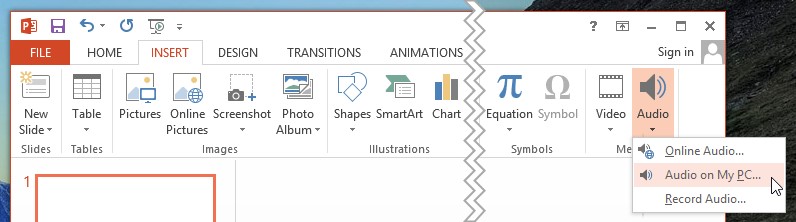
Navigate to the directory that contains your audio files. PowerPoint will display a list of your audio files in all of the popular formats. You’ll see your .mp3 and .mp4 files, your Windows Audio Files (.wav), and your Windows Media Audio Files (.wma), as well as audio tracks that are stored in some less popular formats.
Highlight the file that you want to add to your slide, and click Insert. PowerPoint will add the familiar audio button to your slide. To start the music during your presentation, just click the audio button. Your music will play as long as that slide is being displayed.
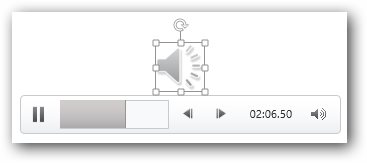
PowerPoint makes it easy to grab an audio file from the Internet, or to record a file yourself. To access the large library of online sounds and music that is available for free to Office 2013 users, select INSERT, click Audio, and click Online Audio. PowerPoint will download the file that you’ve selected, and make it available during your presentation.
To record your own audio track, select INSERT, click Audio, and click Record Audio. Follow the instructions on the screen for starting and stopping the recorder.
If you want music to loop continuously during your PowerPoint slideshow, set up a music file using one of the procedures described above. Next, click the song’s audio icon. Select Audio Tools Playback and then select Play in Background. The music will start playing, and will continue to play until you close your presentation.
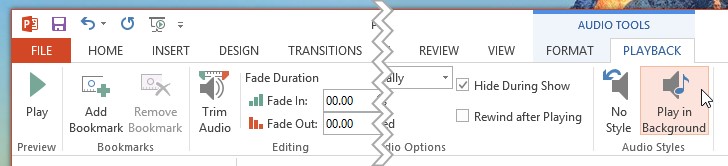
Adding music to your PowerPoint presentation might be a great idea. People are accustomed to hearing musical soundtracks on just about every movie and TV show that we watch. So hearing a low-volume musical track playing during your slideshow might feel normal to most people.
For two groups of people, adding a music track will make them less able to appreciate your presentation:
Many people in your audience are already being distracted by text messages, by social media interruptions on their smartphone or tablet, and by the ambient noise in the room in which you’re making your presentation. If your music track further degrades their ability to absorb and process the information in your presentation, then adding a music track is a bad idea.
PowerPoint makes it simple to add music to your presentation. But that doesn’t mean that adding music will help you achieve the goals of your presentation. Choose carefully.