You can use beautiful font types to create a presentation. However, if audience members do not have the same font installed on their computers, the font will not display correctly when they view your presentation because PowerPoint substitutes an unknown font with what it determines as a similar type. This automatic matching process often leads to disastrous results. However, PowerPoint 2013 enables you to embed your preferred fonts into the presentation so that they appear as you intended regardless of whether the computer displaying the slideshow has that particular font installed.
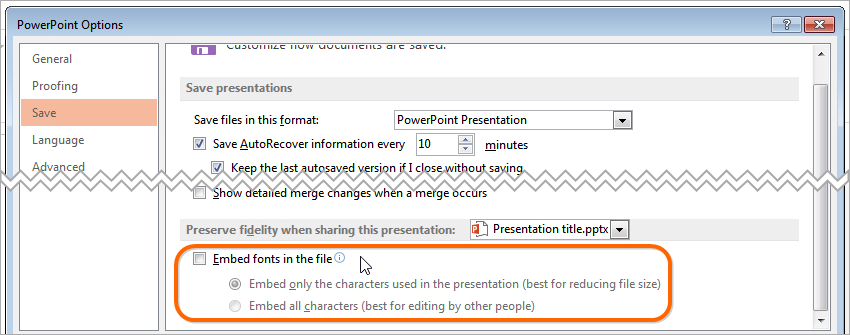
Please note that only TrueType and OpenType fonts can be embedded.