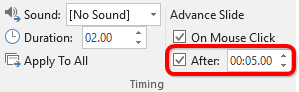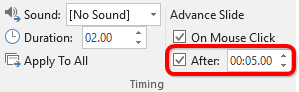Setting up a PowerPoint slideshow to loop continuously is easy:
- Switch to the Slide Show Ribbon tab.
- Click on Set Up Slide Show.
- Tick the Loop continuously until 'Esc' checkbox.

By default, PowerPoint advances to the next slide only when a mouse click occurs. If you want your slideshow to advance automatically, follow the steps below:
- Select all slides in the navigation pane.
- Switch to the Transitions tab in the Ribbon.
- In the Timing group under Advance Slide tick the checkbox next to After:
- Enter the duration you want each slide to display.